 Data
& 1 more
Data
& 1 more  Any
Any
 Call & Agent Monitoring
& 1 more
Call & Agent Monitoring
& 1 more Marketers generate leads through multiple sources - online and offline. While some businesses have form submission as an end goal of conversion, some businesses highly depend on phone calls as a source of leads and every phone call could be of high value. Real estate sector generates leads for instance from offline campaigns.
While leads from website form submissions can be easily tracked with several tools, how do businesses with phone calls as main source track leads and optimize the campaigns based on leads data?
This solution to track campaign performance is applicable to digital marketers and offline marketers alike as long as each campaign has a unique virtual number assigned to it.
Exotel is a Cloud Telephony system which enables you to make and receive calls without actually setting up any infrastructure. The platform provided you with a flexibility to choose from a large pool of numbers, allocate them to a certain campaign and map them to a set of agents/ sales folks responsible for qualifying the lead. Now you can take multiple numbers from Exotel and publish them along with your ATL/BTL campaigns. Each campaign will have a unique number which acts as an identifier to understand the effectiveness basis the number of calls coming in.
The scope of this use case is further extended monitoring the call performance for Sales and Support. In a nutshell, download reports from Exotel dashboard and use Google Data Studio to build analytics around them.
1) Setting up agents in Exotel
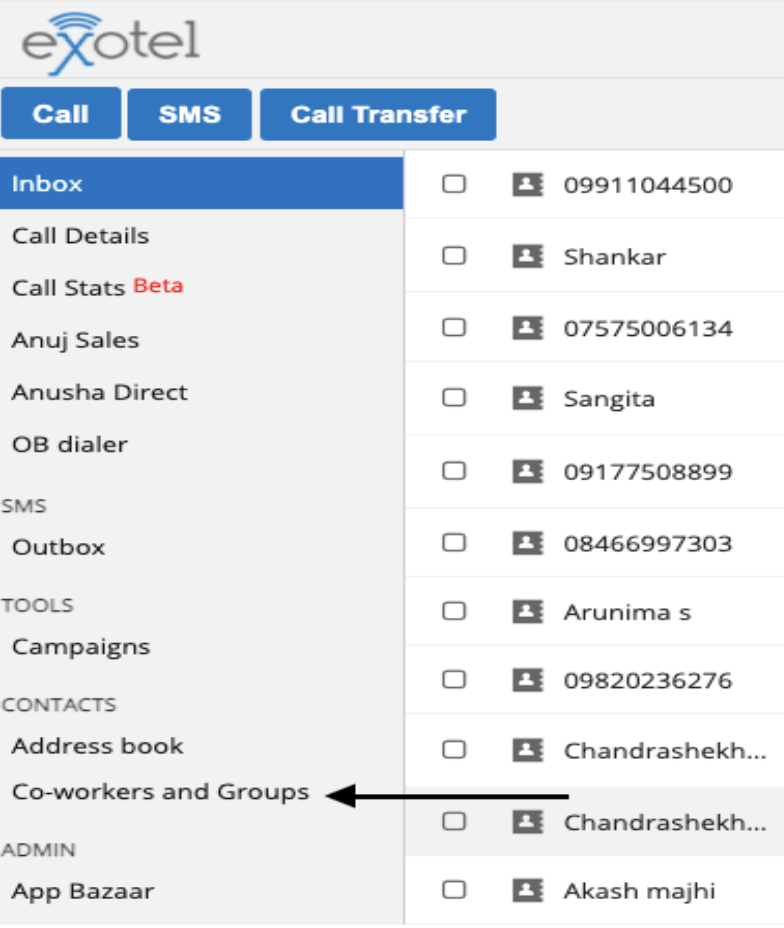
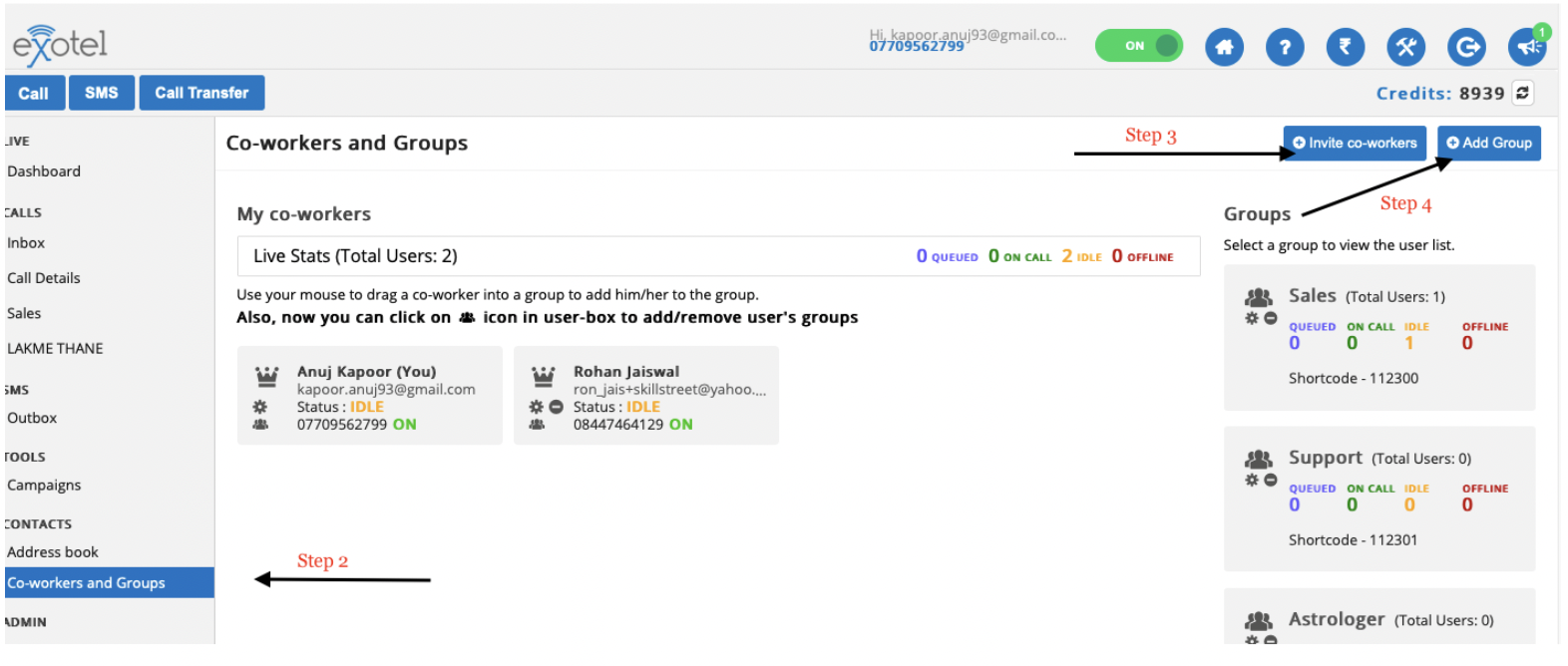
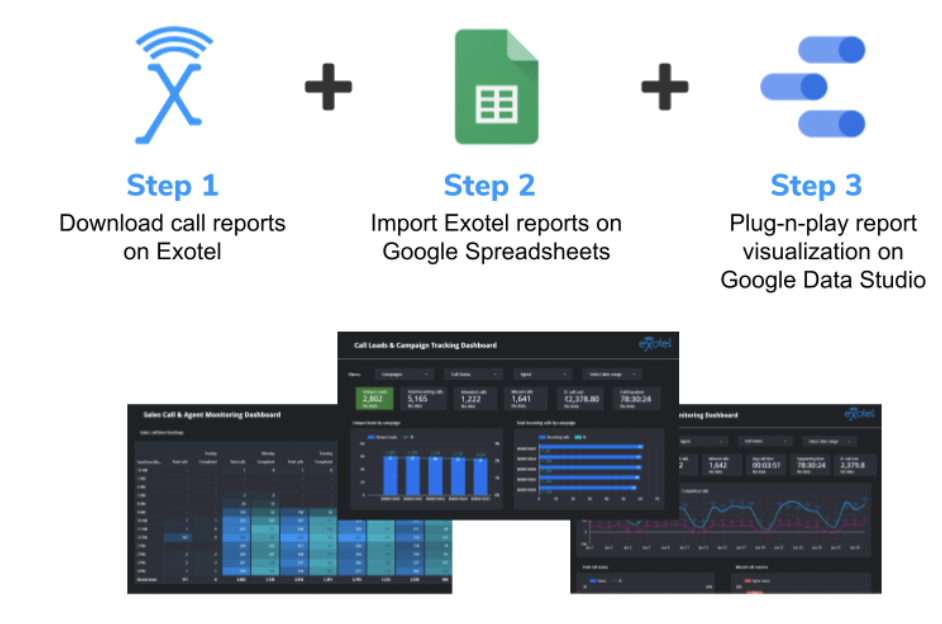
This is a manual way of setting up the dashboard. However customers also can automate this reporting by sending the call details to the Google Spreadsheet with Bulk Call Details API. However the field names from dashboard reports are slightly different from API field names and hence some changes are required to edit field names for the report to work.
If you have a sales team or a team that’s making outbound calls to customers, this dashboard is going to help you report and monitor call ops.Businesses with defined sales processes make thousands of sales calls everyday. A successful sales call can make all the difference between winning or losing a deal.With the right call metrics and monitoring in place, Sales leaders can find opportunities to take data-backed decisions to train and build an efficient team to have better sales conversations.
This data studio template helps sales leaders to set up a sales monitoring dashboard with Exotel raw call data.
Watch this Tutorial to setup a dashboard on Google DataStudio
Support plays a crucial part in a successful business model and giving a good calling experience is imperative for customers dialing in on support numbers.
Not missing customer calls and making the team available at the right timings is a great example for this
If you have a support team or a team that’s assigned to attending inbound calls from customers, this dashboard is going to help you to monitor and find opportunities to make data backed decisions.
With a ready to use support or inbound monitoring dashboard like this (template), Support leaders can save time from making manual reports and rather use the time saved in finding opportunities to build efficient teams.
(If you’re not logged into Google account or on incognito mode, the template redirects to Data Studio homepage)
Marketers generate leads through multiple sources - online and offline. While some businesses have form submission as an end goal of conversion, some businesses highly depend on phone calls as a source of leads and every phone call could be of high value. Real estate sector leads for instance.
While leads from website form submissions can be easily tracked with several tools, how do businesses with phone calls as main source track leads and optimize the campaigns based on leads data?
This solution to track campaign performance is applicable to digital marketers and offline marketers alike as long as each campaign has a unique virtual number assigned to it.
(If you’re not logged into Google account or on incognito mode, the template redirects to Data Studio homepage)
Read more in detail how to configure Exotel to track Marketing leads.
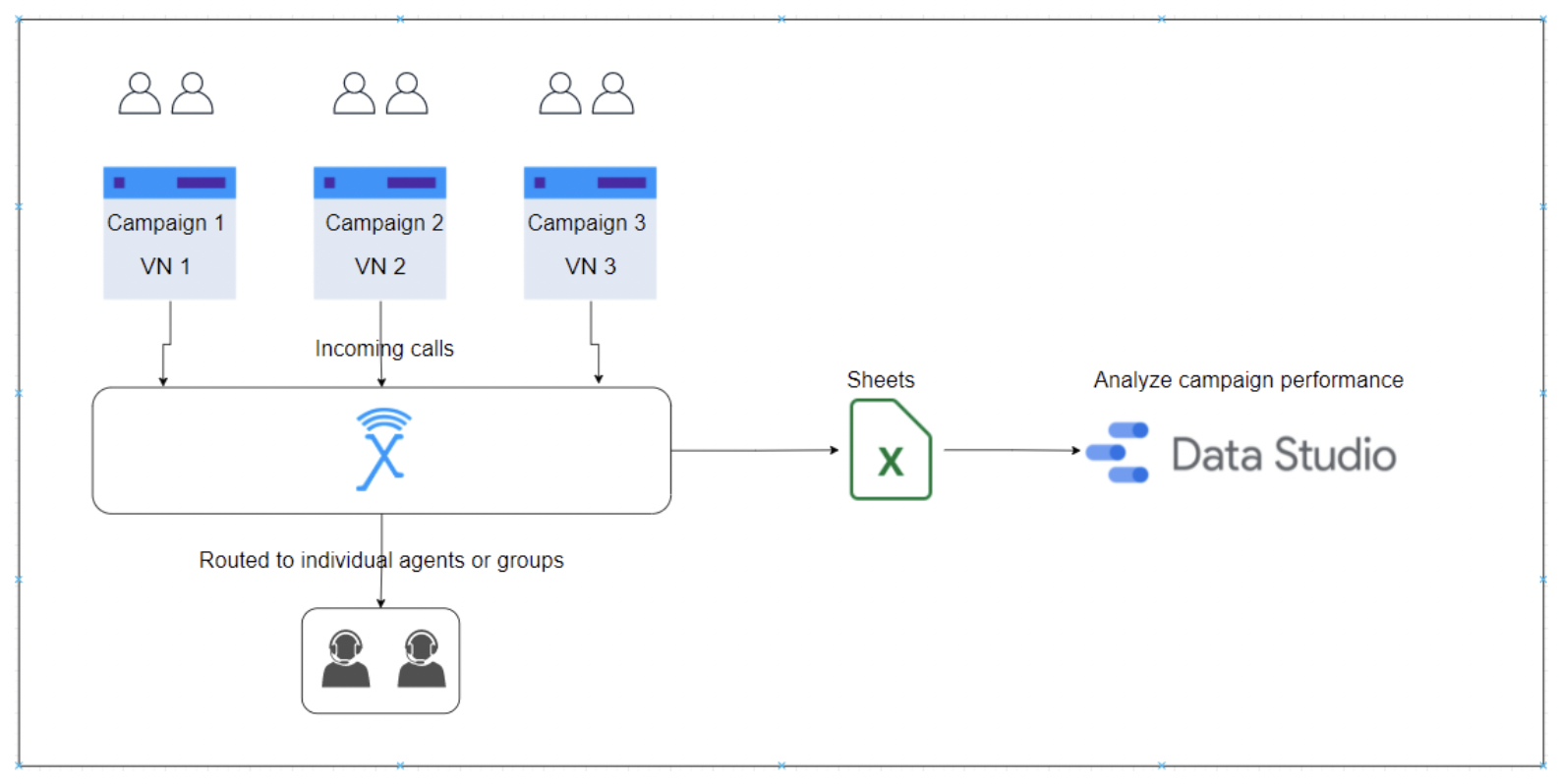
(If you’re not logged into Google account or on incognito mode, the template redirects to Data Studio homepage)
There are five SKUs under which costs of Campaign Tracking solution is charged:
Contributed By:
Last modified Date
December 19th, 2021