 Integration
& 1 more
Integration
& 1 more  3PL
& 1 more
3PL
& 1 more  CRM
& 2 more
CRM
& 2 more CTI: Cloud Telephony Integration is used to link a Cloud Telephony platform with an external business application like CRM or Ticketing management solutions. A lot of standard CRM applications or Ticketing applications like Zoho CRM & Zoho Desk offer Telephony Integration APIs to integrate with Cloud Telephony platforms like Exotel. Exotel made use of these APIs and integrated with Zoho CRM & Desk to offer some major calling functionalities on those platforms. By making use of this functionality, users can control the calling and reporting on the Zoho platform instead of navigating between Exotel and Zoho to call and update details respectively.
Zoho Corporation is an Indian multinational technology company that makes web-based business tools. It is best known for its online office suite named Zoho.
Exotel - Zoho CRM Plugin enables contextual association of calls with lead, contact, task and event. It enables an agent to have Incoming Call intimation, visualize the call details and provide Click2Call capabilities, all within Zoho CRM dashboard. A seamless integration for an enhanced agent productivity and better experience.
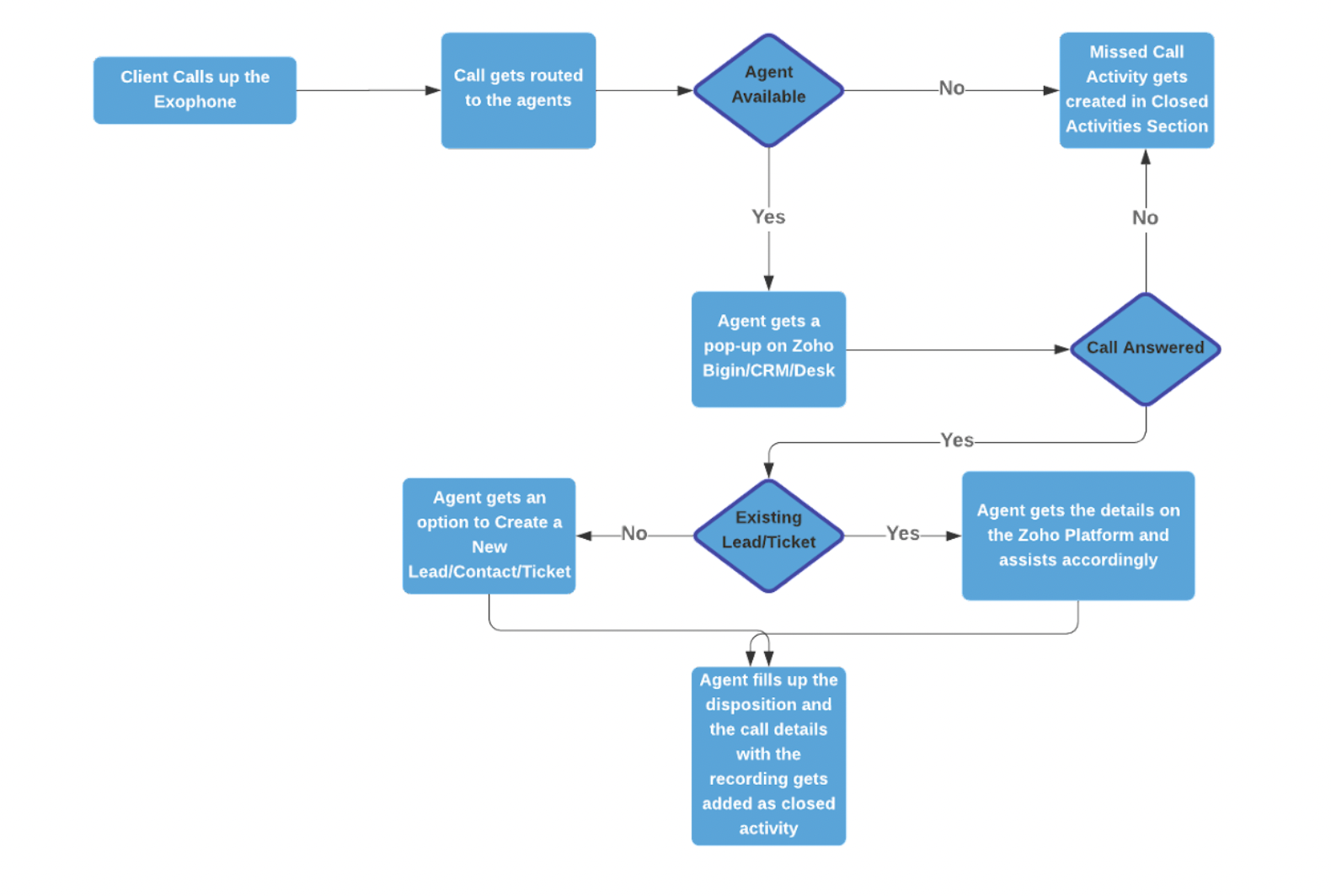
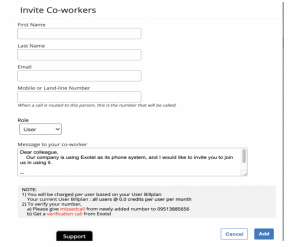
If you just have Bigin/CRM or Desk, please create a call flow according to your requirements and follow the integration steps individually mentioned below. Our Sales Engineers and Support Specialists will be happy to help in setting up your flow.
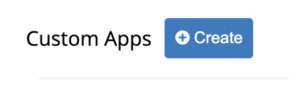
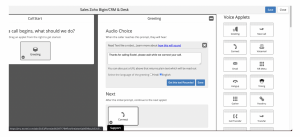
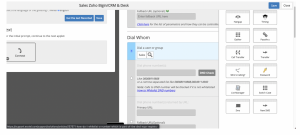
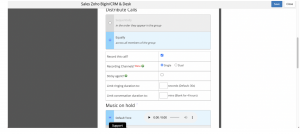
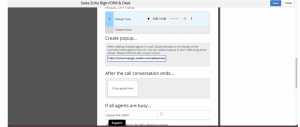
For Bigin/CRM: https://zohocrmplugin.exotel.com/callback/exotel/{account_name}/createpopup
For Desk: https://zohoplugin.exotel.com/callback/exotel/{account_name}/createpopup
{account_name} : Account Sid from here: https://my.exotel.com/apisettings/site#api-credentials
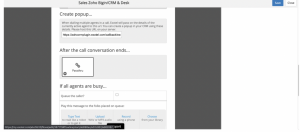
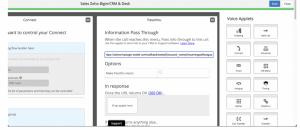
For Bigin/CRM:
https://zohocrmplugin.exotel.com/callback/exotel/{account_name}/incomingcallhungup
For Desk:
https://zohoplugin.exotel.com/callback/exotel/{account_name}/incomingcallhungup
{account_name} : Account Sid from here: https://my.exotel.com/apisettings/site#api-credentials
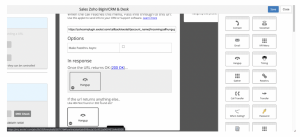
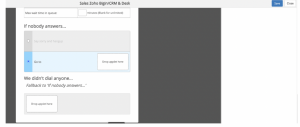
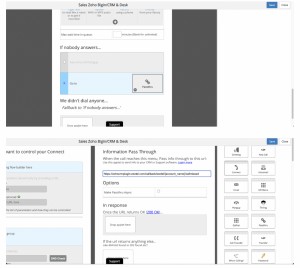
For Bigin/CRM: https://zohocrmplugin.exotel.com/callback/exotel/{account_name}/callmissed
For Desk: https://zohoplugin.exotel.com/callback/exotel/{account_name}/callmissed
{account_name} : Account Sid from here: https://my.exotel.com/apisettings/site#api-credentials
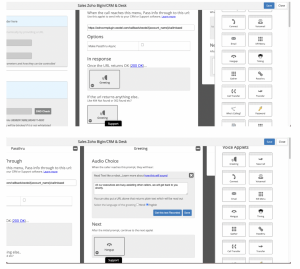
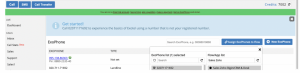
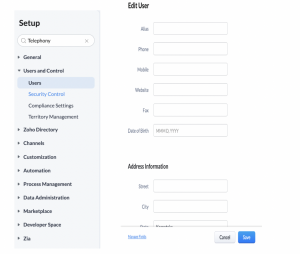
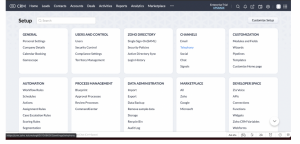
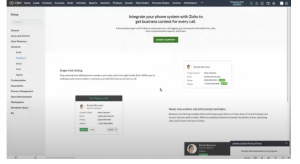
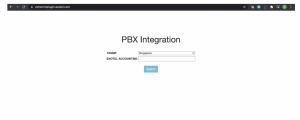
If your browser url shows “https://my.exotel.com/xxxx”, the stamp will be “Singapore”.
If your browser url shows “https://my.in.exotel.com/xxxx”, the stamp will be “Mumbai”.
Enter your Account Sid and click on Submit. {account_name}. Account Sid from here: https://my.exotel.com/apisettings/site#api-credentials
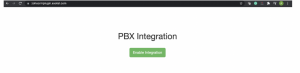
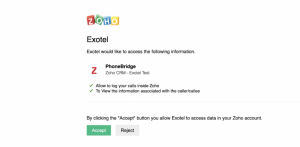
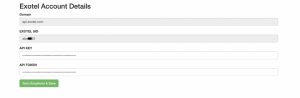
To update entries directly on the UI, click on the Edit button against each user and update the details such as Name, Exophone to be used for Outgoing calls, Check the “Click to Call” button to enable Outgoing calls for that agent. Agent’s number (this number should be the same on Exotel under “Co-Workers and Groups” section and on Zoho “Users” section in “Setup”.
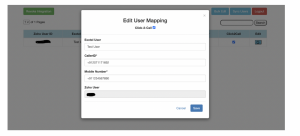
To update Entries in bulk, click on the Bulk Edit button on the right side top.

In the Dialog box, click on “Download CSV with Existing Data”
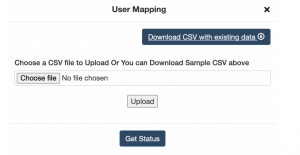
Update the entries similar to UI Entry and “Upload”.
Now the agents are ready to receive and make calls from Exotel.
In case you have added/updated agents in Zoho CRM after navigating to the “Mapping of Exotel & Zoho Users”, click on “Sync users” on top right, the new entries will be now visible.
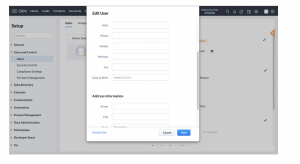
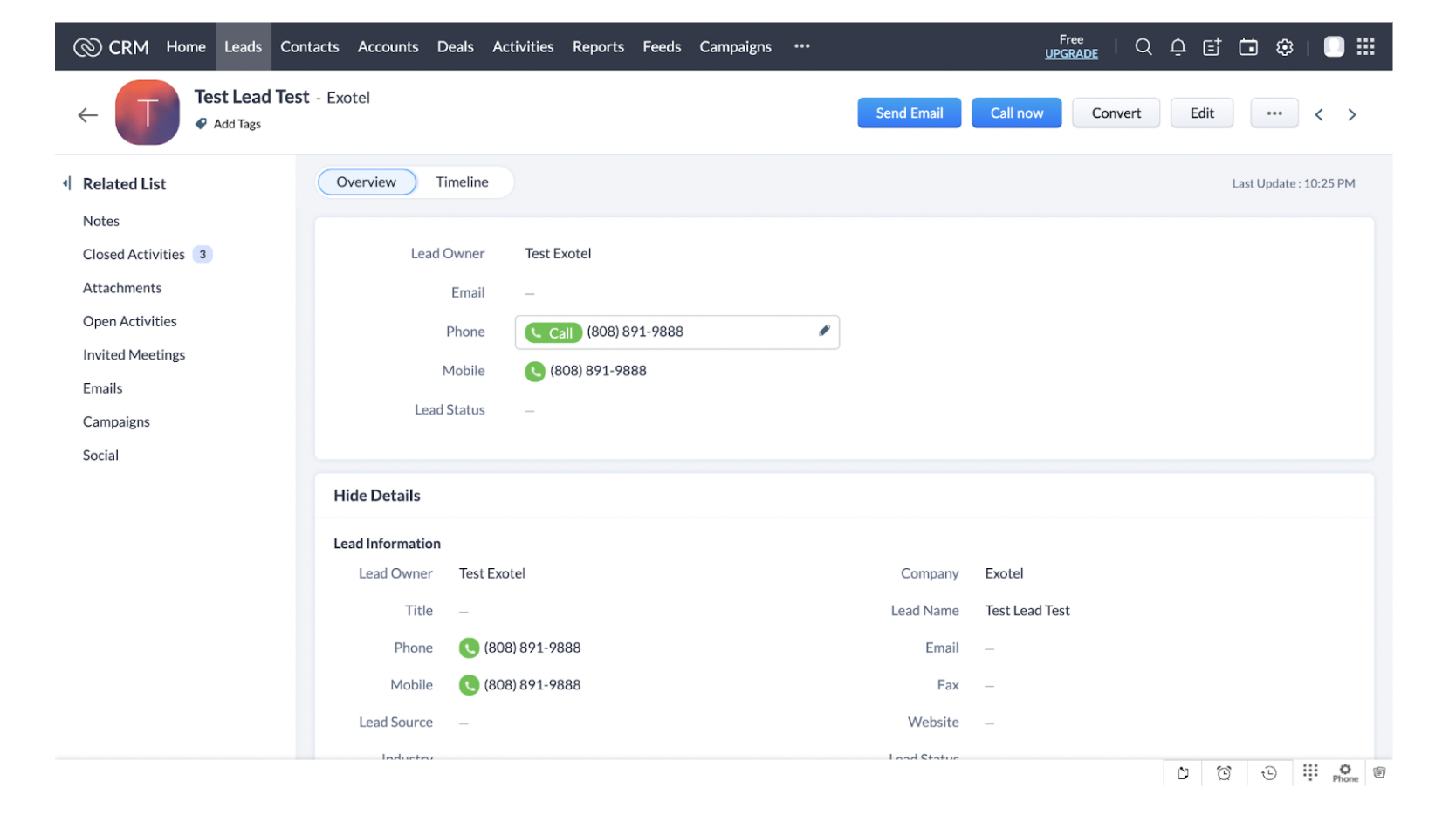
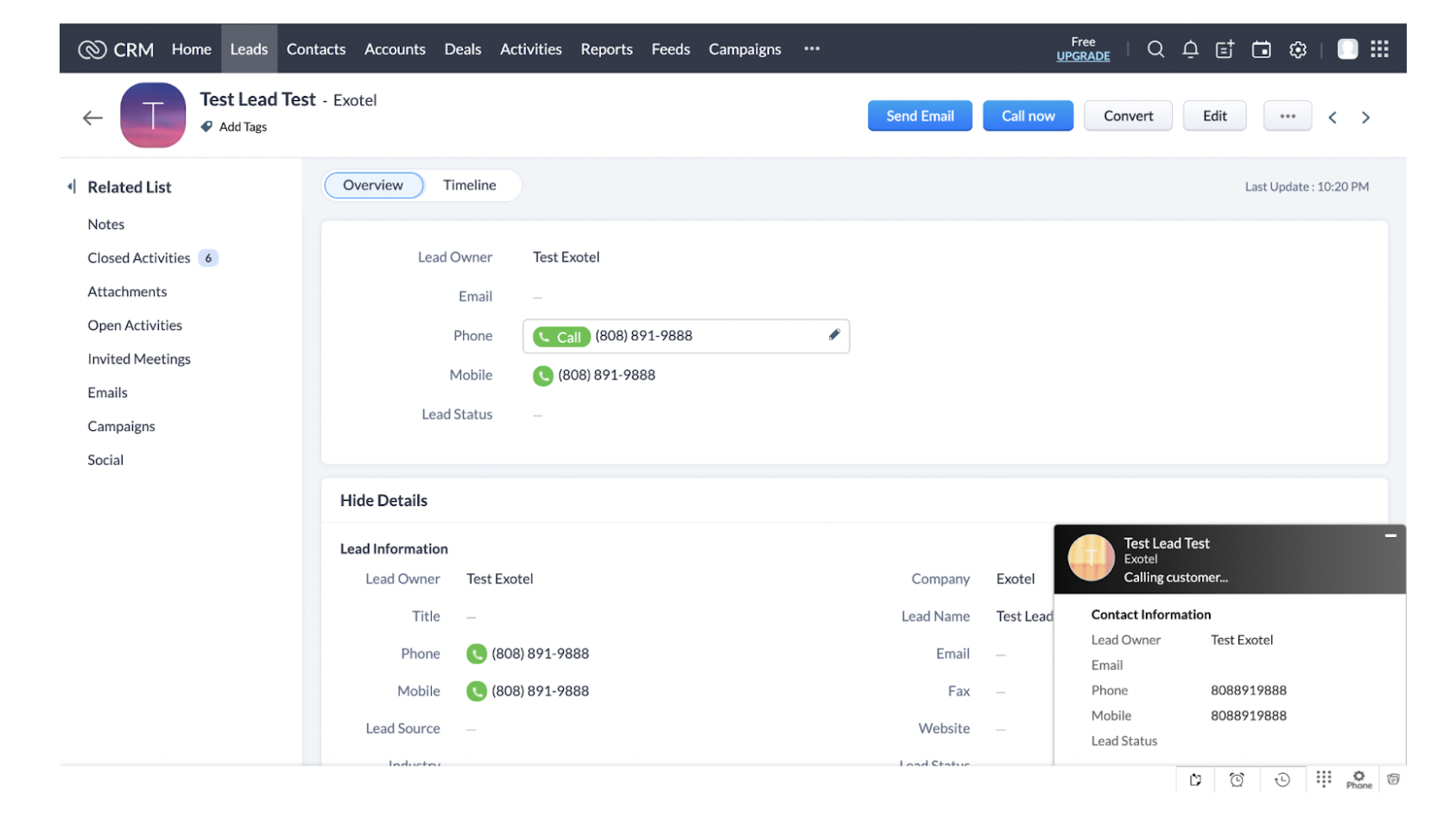
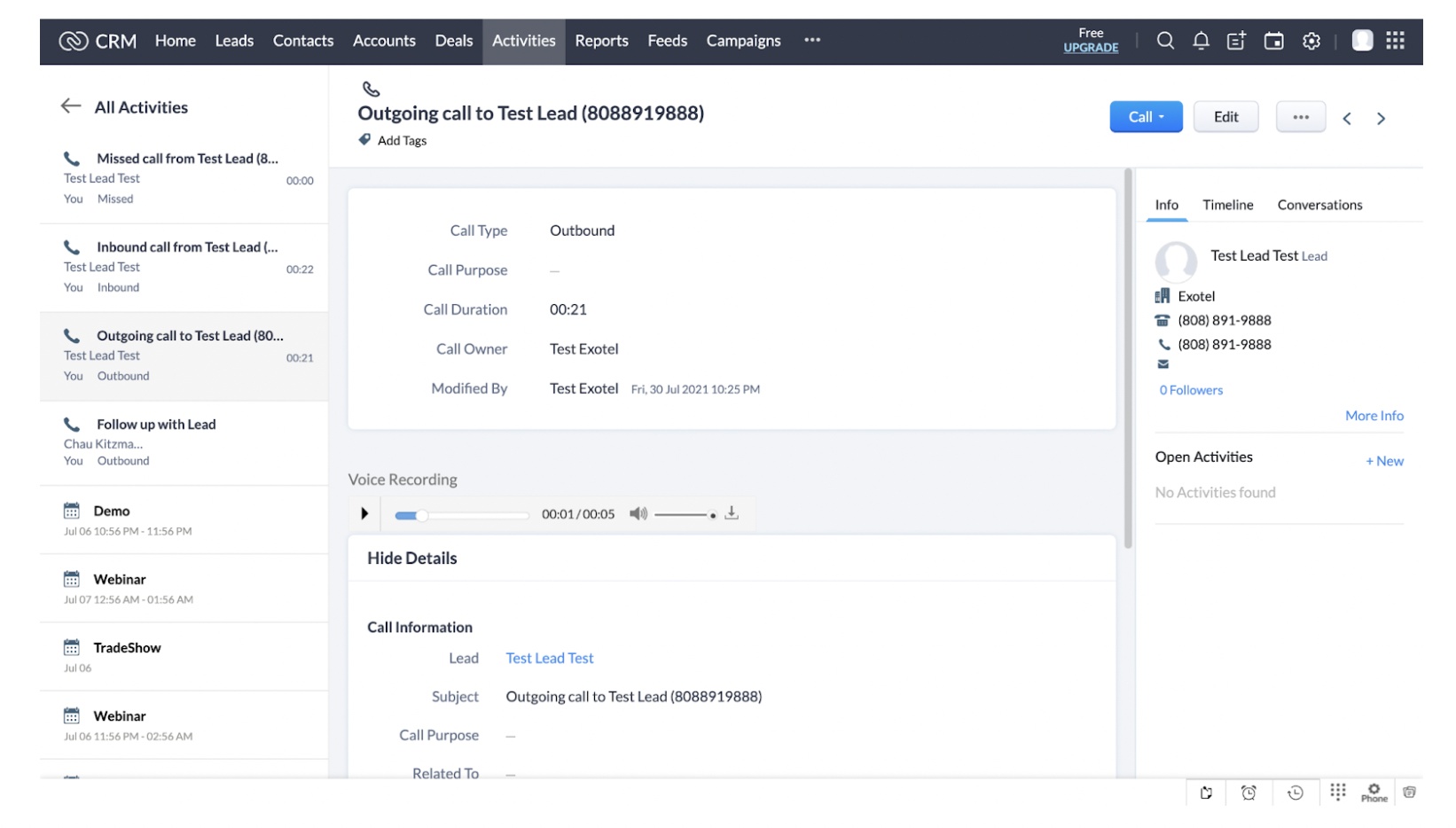
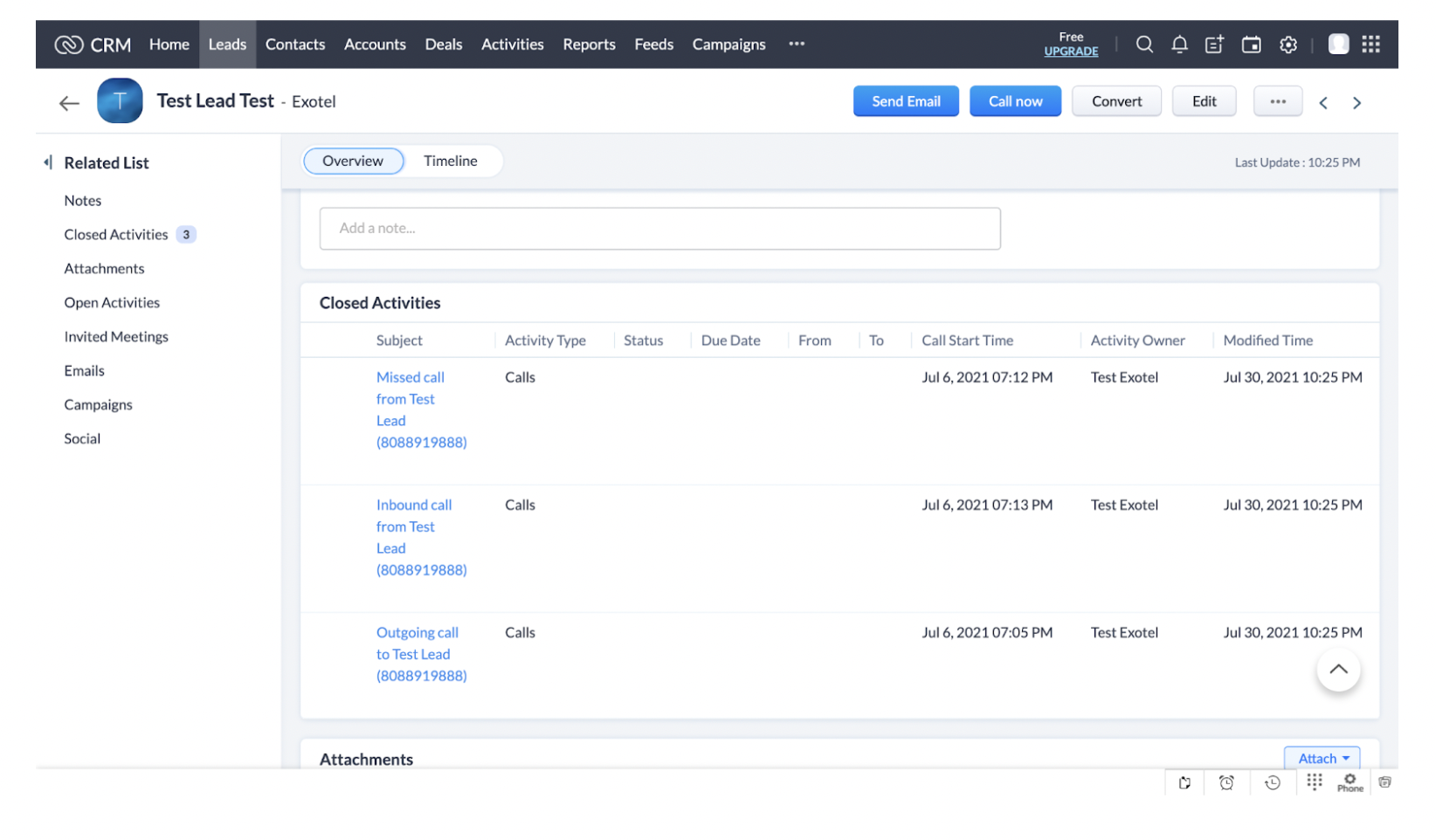
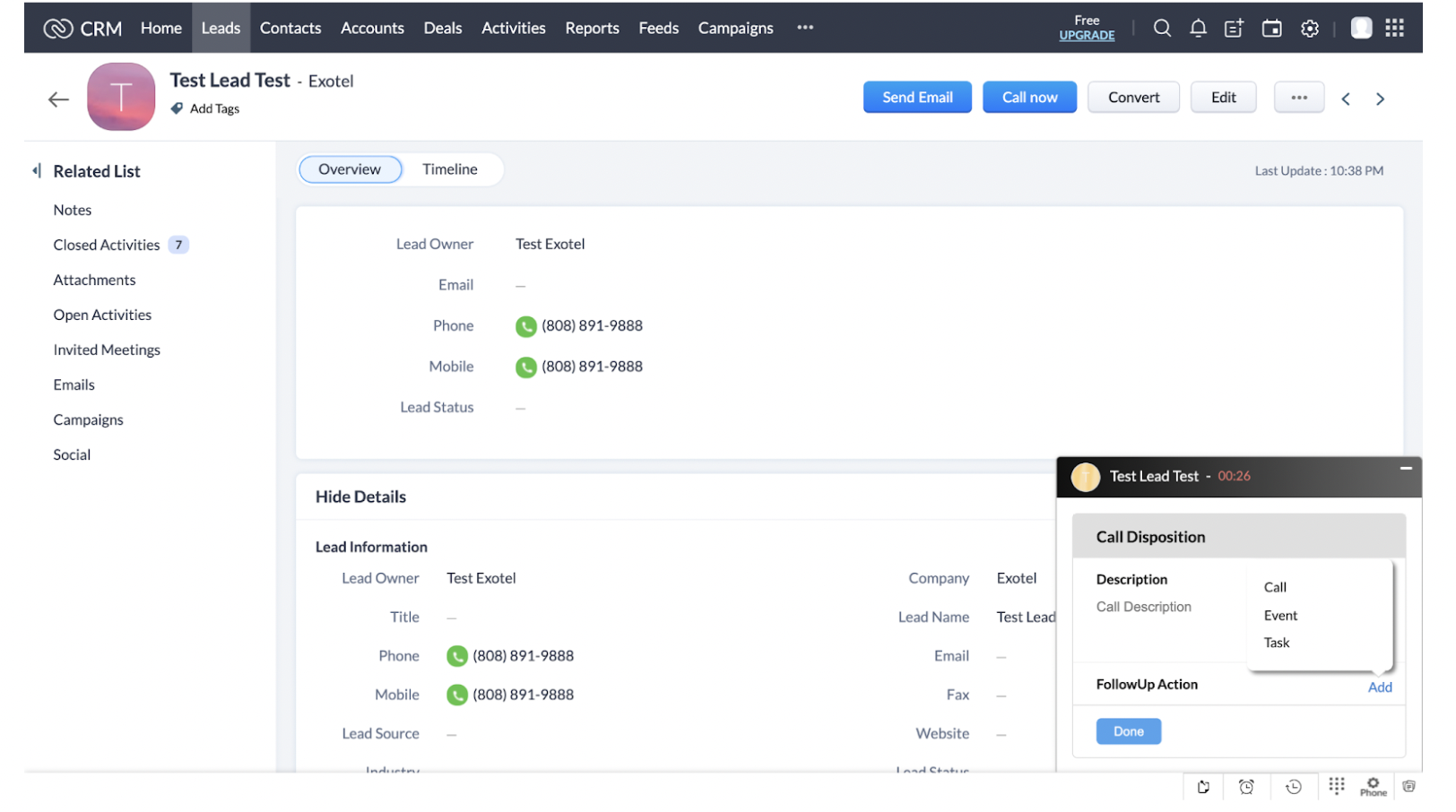
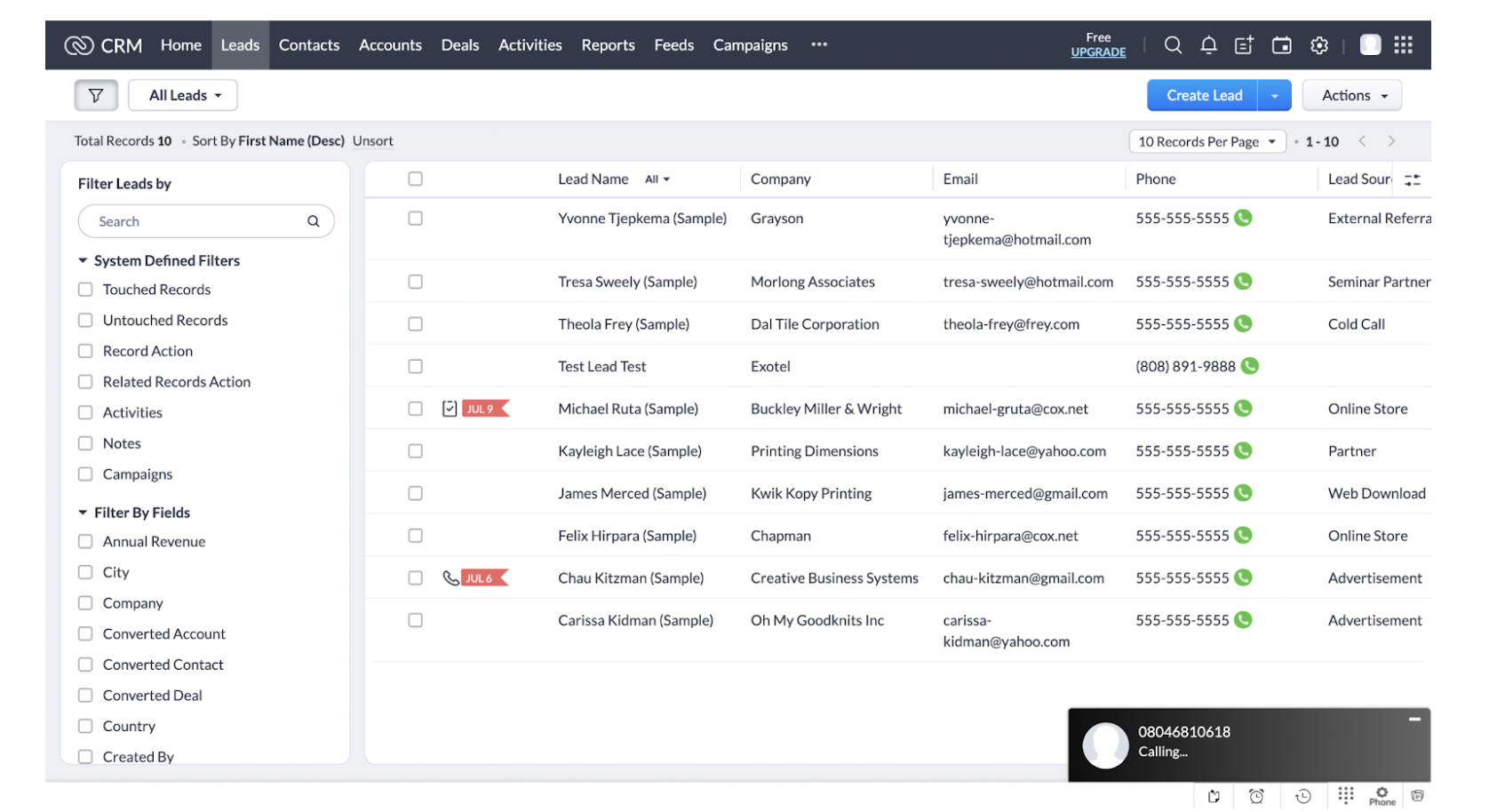
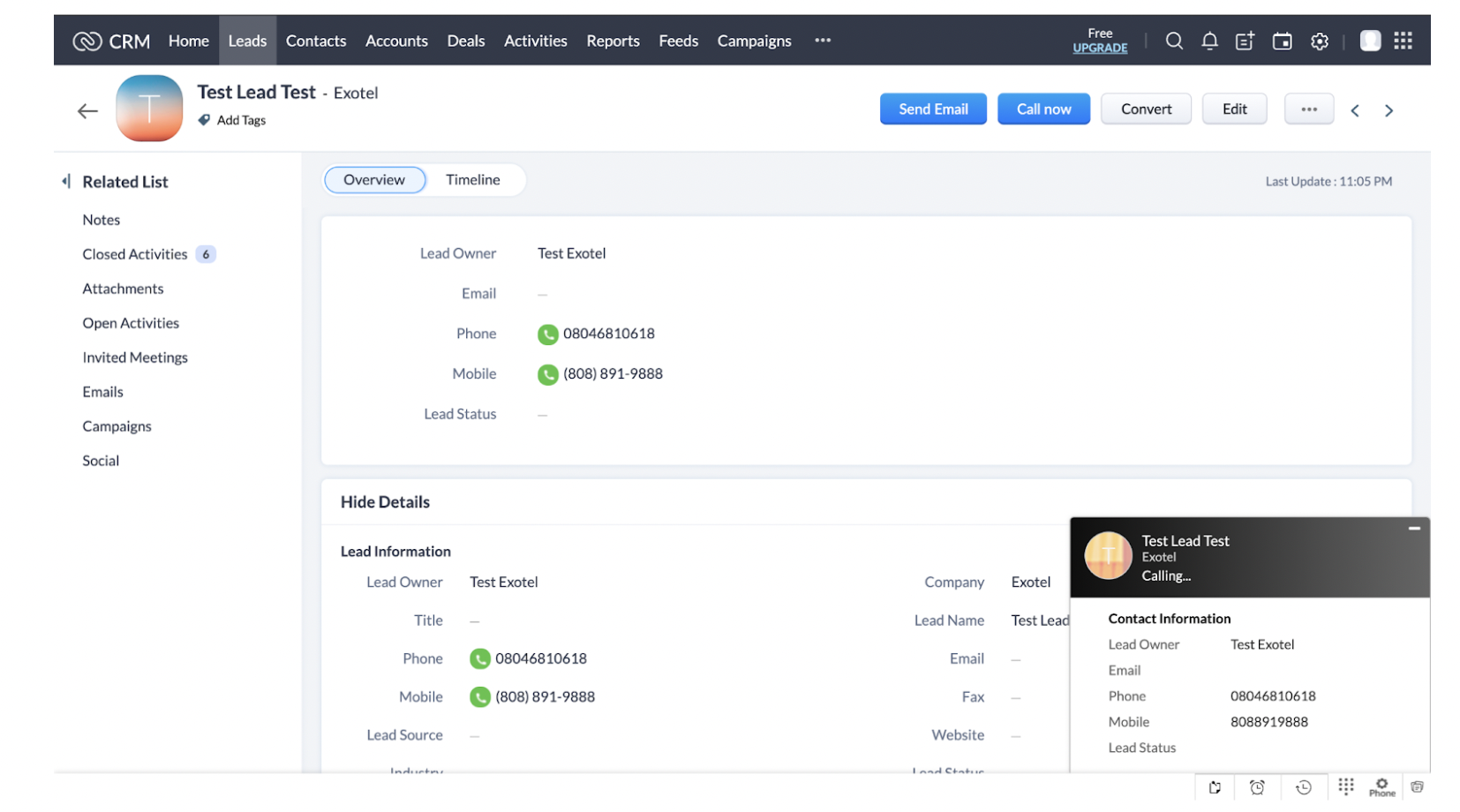
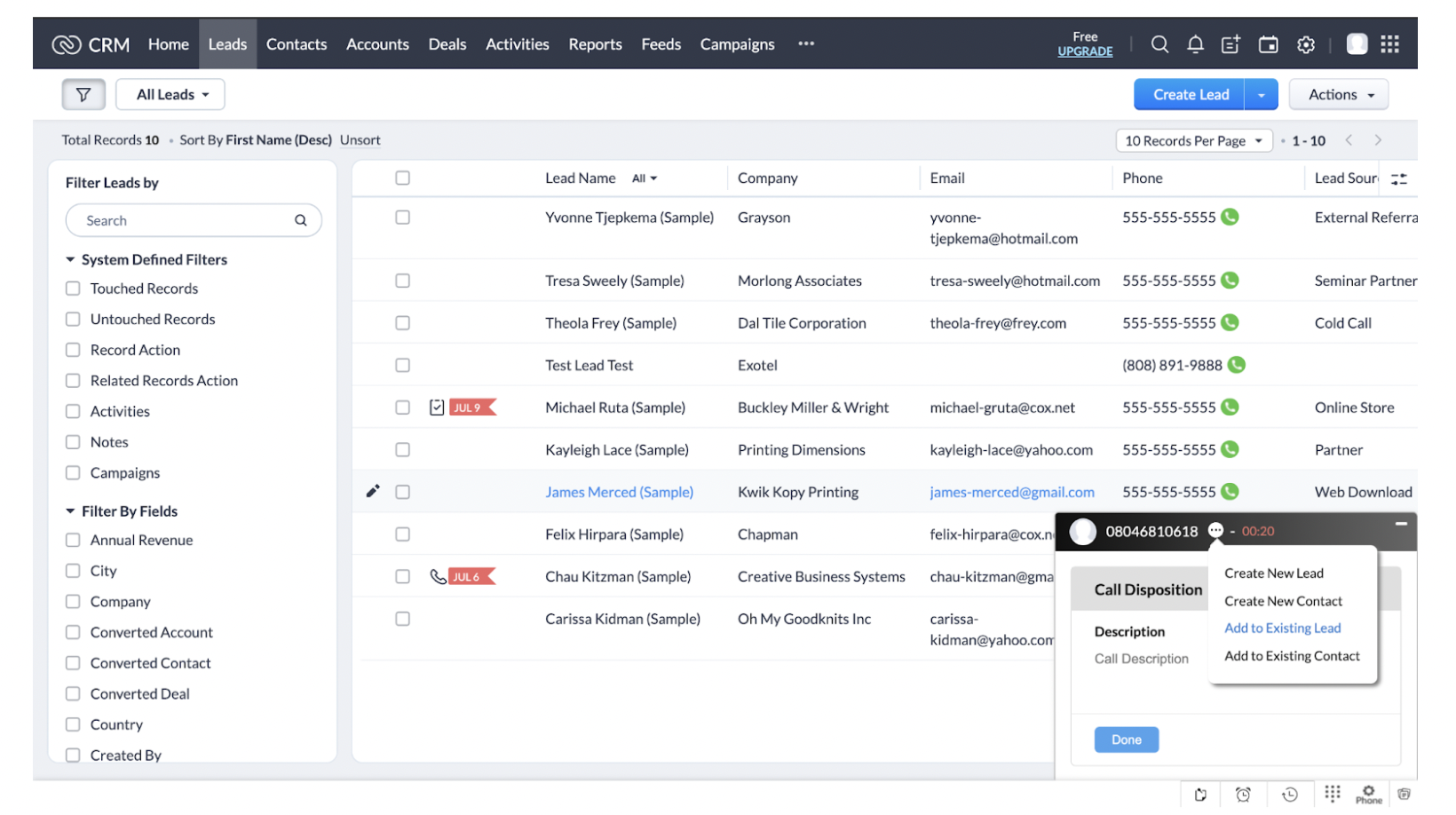
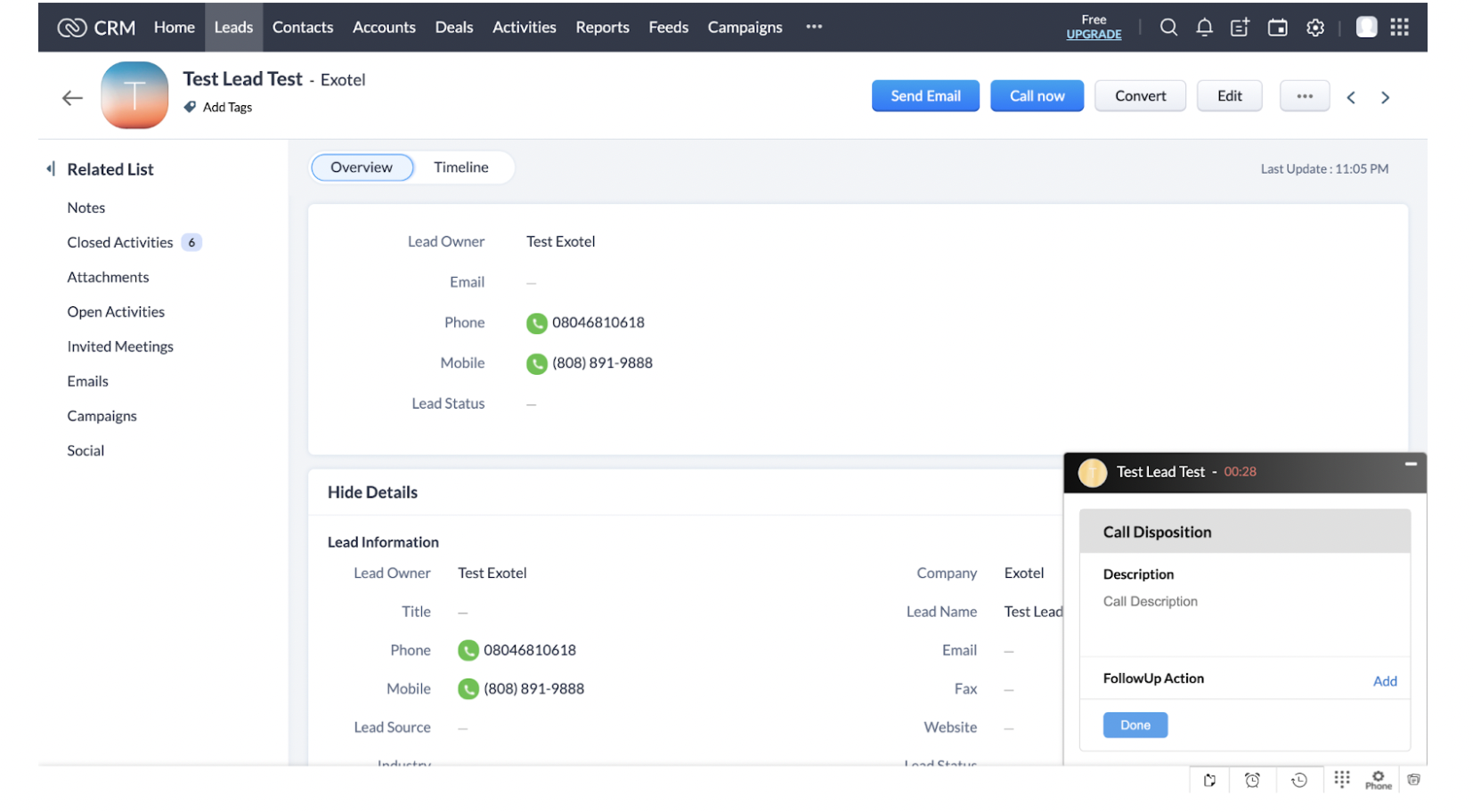
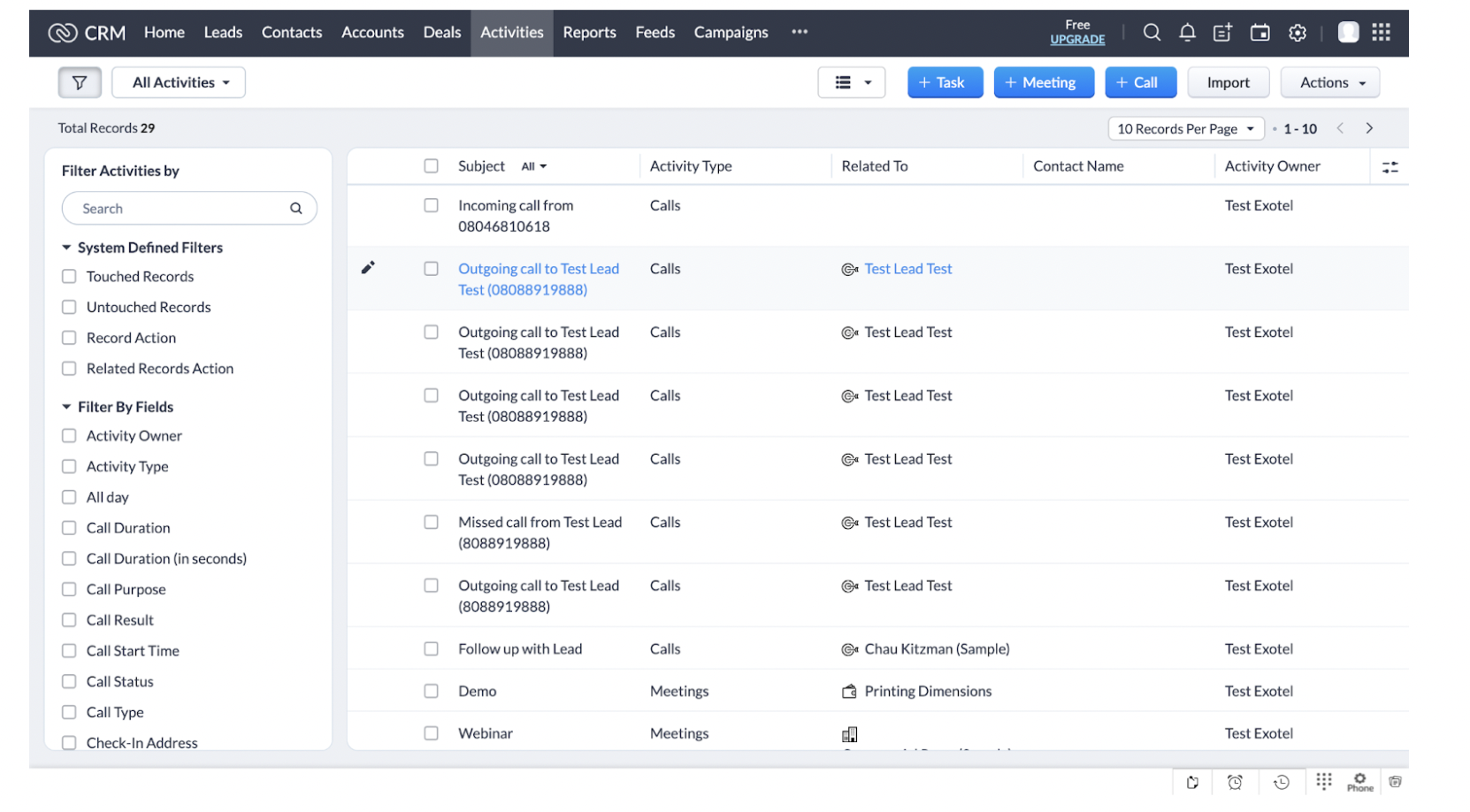
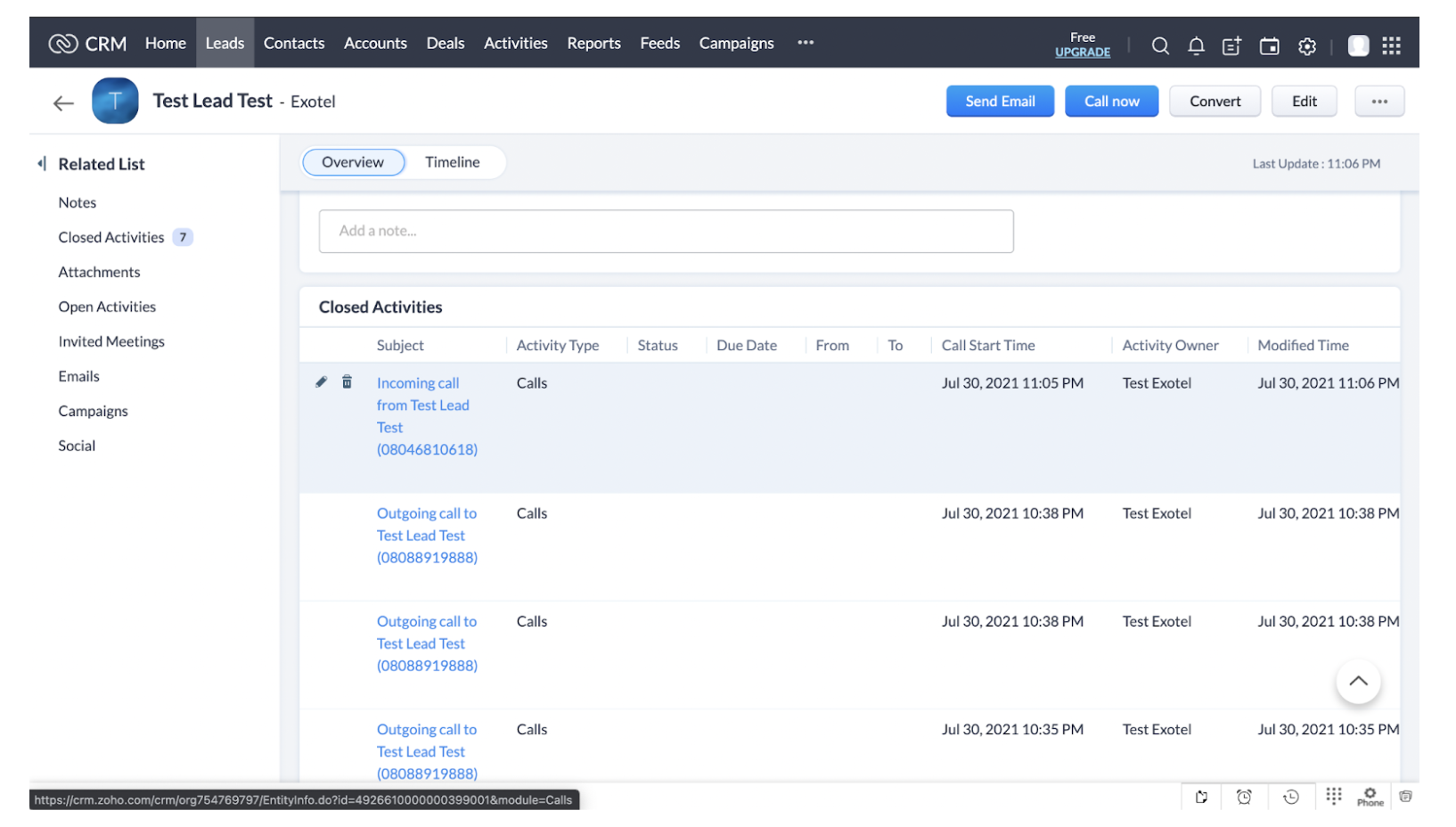
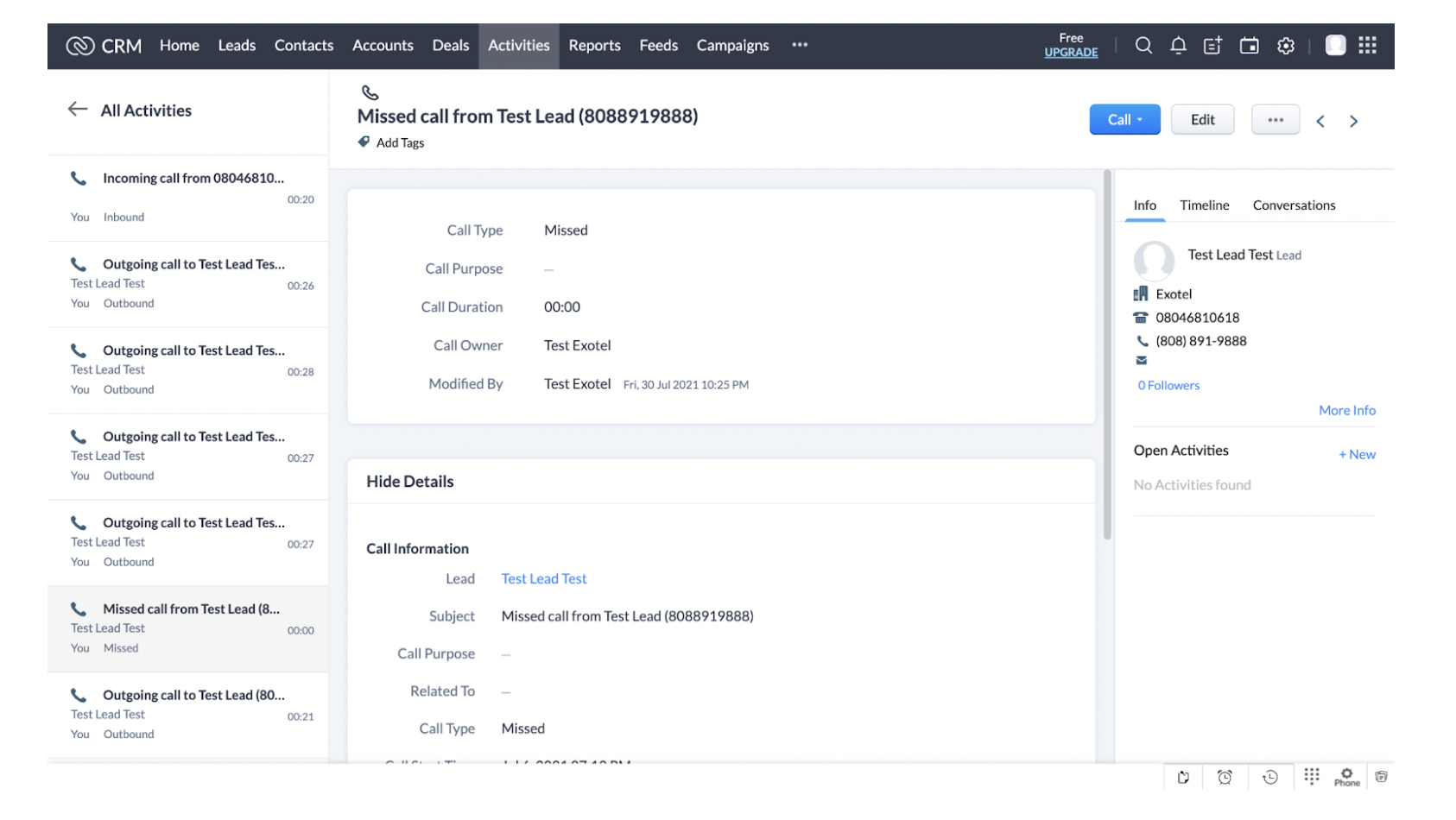

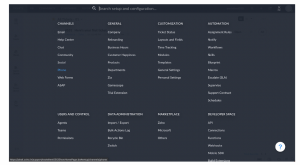
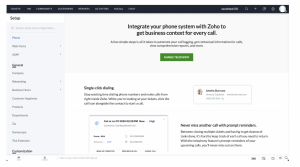
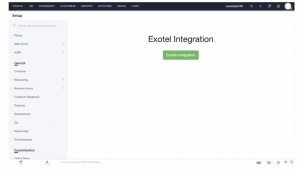
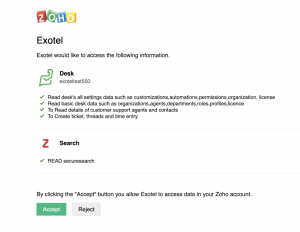
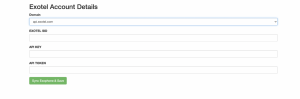
If your browser url shows “https://my.exotel.com/xxxx”, the stamp will be “Singapore”.
If your browser url shows “https://my.in.exotel.com/xxxx”, the stamp will be “Mumbai”. Enter your Account Sid and click on Submit.
Exotel Sid, Api Key and token :https://my.exotel.com/apisettings/site#api-credentials

There are three SKUs under which costs of Zoho CTI solution is charged:
Contributed By:
Last modified Date
December 20th, 2021